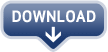Removal Tool: Remove Fake Antivirus. (Download it here.)
Removal Guide
Kill Process
(How to kill a process effectively?)
FS.exe
eb.exe
WI339.exe
ppal.exe
exec.exe
cb.exe
AG345d.exe
Unregister DLL files
cid.dll
FS.dll
energy.dll
ddv.dll
sqlite3.dll
mozcrt19.dll
Delete Registry
HKCR "xp_7a9be.DocHostUIHandler"
HKCR "CLSID\{3F2BBC05-40DF-11D2-9455-00104BC936FF}"
HKLM "SOFTWARE\Microsoft\Windows\CurrentVersion\Run" "Additional Guard"
Remove Folders and Files
$APPDATA\Additional Guard
$APPDATA\2565da61
$RECENT\PE.sys
$RECENT\kernel32.drv
$RECENT\FS.exe
$RECENT\FS.drv
$RECENT\exec.tmp
$RECENT\eb.exe
$RECENT\eb.drv
$RECENT\cid.dll
$RECENT\ANTIGEN.tmp
$RECENT\ANTIGEN.drv
$PROGRAMFILES\Mozilla Firefox\searchplugins\search.xml
$STARTMENU\Programs\Additional Guard.lnk
$STARTMENU\Additional Guard.lnk
$RECENT\tjd.sys
$RECENT\SICKBOY.tmp
$RECENT\ppal.exe
$RECENT\PE.drv
$RECENT\FS.dll
$RECENT\fan.drv
$RECENT\exec.exe
$RECENT\energy.sys
$RECENT\energy.dll
$RECENT\dudl.drv
$RECENT\ddv.dll
$RECENT\CLSV.tmp
$RECENT\cb.exe
$APPDATA\Microsoft\Internet Explorer\Quick Launch\Additional Guard.lnk
$DESKTOP\Additional Guard.lnk
$APPDATA\WINAGSys
$APPDATA\117fc
$PROGRAMFILES\Mozilla Firefox\searchplugins\search.xml
$RECENT\tjd.sys
$RECENT\SICKBOY.tmp
$RECENT\ppal.exe
$RECENT\PE.drv
$RECENT\FS.dll
$RECENT\fan.drv
$RECENT\exec.exe
$RECENT\energy.sys
$RECENT\energy.dll
$RECENT\dudl.drv
$RECENT\ddv.dll
$RECENT\CLSV.tmp
$RECENT\cb.exe
$APPDATA\Microsoft\Internet Explorer\Quick Launch\Additional Guard.lnk
$DESKTOP\Additional Guard.lnk
Removal Guide
Kill Process
(How to kill a process effectively?)
FS.exe
eb.exe
WI339.exe
ppal.exe
exec.exe
cb.exe
AG345d.exe
Unregister DLL files
cid.dll
FS.dll
energy.dll
ddv.dll
sqlite3.dll
mozcrt19.dll
Delete Registry
HKCR "xp_7a9be.DocHostUIHandler"
HKCR "CLSID\{3F2BBC05-40DF-11D2-9455-00104BC936FF}"
HKLM "SOFTWARE\Microsoft\Windows\CurrentVersion\Run" "Additional Guard"
Remove Folders and Files
$APPDATA\Additional Guard
$APPDATA\2565da61
$RECENT\PE.sys
$RECENT\kernel32.drv
$RECENT\FS.exe
$RECENT\FS.drv
$RECENT\exec.tmp
$RECENT\eb.exe
$RECENT\eb.drv
$RECENT\cid.dll
$RECENT\ANTIGEN.tmp
$RECENT\ANTIGEN.drv
$PROGRAMFILES\Mozilla Firefox\searchplugins\search.xml
$STARTMENU\Programs\Additional Guard.lnk
$STARTMENU\Additional Guard.lnk
$RECENT\tjd.sys
$RECENT\SICKBOY.tmp
$RECENT\ppal.exe
$RECENT\PE.drv
$RECENT\FS.dll
$RECENT\fan.drv
$RECENT\exec.exe
$RECENT\energy.sys
$RECENT\energy.dll
$RECENT\dudl.drv
$RECENT\ddv.dll
$RECENT\CLSV.tmp
$RECENT\cb.exe
$APPDATA\Microsoft\Internet Explorer\Quick Launch\Additional Guard.lnk
$DESKTOP\Additional Guard.lnk
$APPDATA\WINAGSys
$APPDATA\117fc
$PROGRAMFILES\Mozilla Firefox\searchplugins\search.xml
$RECENT\tjd.sys
$RECENT\SICKBOY.tmp
$RECENT\ppal.exe
$RECENT\PE.drv
$RECENT\FS.dll
$RECENT\fan.drv
$RECENT\exec.exe
$RECENT\energy.sys
$RECENT\energy.dll
$RECENT\dudl.drv
$RECENT\ddv.dll
$RECENT\CLSV.tmp
$RECENT\cb.exe
$APPDATA\Microsoft\Internet Explorer\Quick Launch\Additional Guard.lnk
$DESKTOP\Additional Guard.lnk
 Additional Guard Removal Guide
Additional Guard Removal Guide AntivirusPro_2010.exe is the virus file of
AntivirusPro_2010.exe is the virus file of