JustProtectPc can be removed by stopping the processes and removing the files by using Emsisoft HiJackFree. Then the user should remove the registry entries added or modified by JustProtectPc shown in the removal guide below. JustProtectPc DLL Files should be unregistered too (see removal guide). All files related to JustProtectPc must be deleted.
JustProtectPc should be removed immediately!JustProtectPc Removal GuideKill Process(
How to kill a process effectively?)
wscsvc32[1].exe
wscsvc32.exe
winupd64x.exe
Antivirus.exe
Unregister DLL filesC:\Documents and Settings\malwarehelp.org\Local Settings\Temporary Internet Files\Content.IE5\QVWZ2YCX\AvBho[1].dll
C:\Program Files\Antivirus\AvBho.dll
Delete RegistryHKEY_CLASSES_ROOT\avbho.avbhoapp.1
HKEY_CLASSES_ROOT\avbho.avbhoapp
HKEY_CLASSES_ROOT\CLSID\{9d541c6a-573b-4888-b35e-6816e68c3620}
HKEY_CLASSES_ROOT\Interface\{9692be2f-eb8f-49d9-a11c-c24c1ef734d5}
HKEY_CLASSES_ROOT\Interface\{967a494a-6aec-4555-9caf-fa6eb00acf91}
HKEY_CLASSES_ROOT\TypeLib\{65da0ce6-30d1-4144-a0b6-59bd01372e26}
HKEY_LOCAL_MACHINE\SOFTWARE\Microsoft\Windows\CurrentVersion\Uninstall\Antivirus
HKEY_LOCAL_MACHINE\SOFTWARE\Microsoft\Windows\CurrentVersion\Explorer\Browser Helper Objects\{9d541c6a-573b-4888-b35e-6816e68c3620}
HKEY_CURRENT_USER\SOFTWARE\Microsoft\Windows\CurrentVersion\Ext\Stats\{9d541c6a-573b-4888-b35e-6816e68c3620}
HKEY_CURRENT_USER\SOFTWARE\Microsoft\Windows\CurrentVersion\Run\antivirus.exe
HKEY_CURRENT_USER\SOFTWARE\Microsoft\Windows\CurrentVersion\Run\wscsvc32.exe
Remove Folders and FilesC:\WINDOWS\Prefetch\ANTIVIRUS.EXE-26EDE405.pf
C:\SYSTEM VOLUME INFORMATION\_RESTORE{D3113EBC-D804-4C81-9A6A-F59373F8925A}\RP16\A0001034.LNK
$ALLUSERPROFILE%\Start Menu\Programs\AntiVirus
$ALLUSERPROFILE%\Desktop\AntiVirus.lnk
C:\Documents and Settings\malwarehelp.org\Local Settings\Temporary Internet Files\Content.IE5\QVWZ2YCX\AvBho[1].dll
C:\Documents and Settings\malwarehelp.org\Local Settings\Temporary Internet Files\Content.IE5\MGJCX1Y1\wscsvc32[1].exe
C:\Documents and Settings\malwarehelp.org\Local Settings\Temp\winupd64x.exe
C:\Program Files\Antivirus
 Win Tablet PC worth S$1,099!
Win Tablet PC worth S$1,099!
 Windows Health Center Removal Guide
Windows Health Center Removal Guide

 Windows Risks Eliminator Removal Guide
Windows Risks Eliminator Removal Guide

 Windows Shield Center Removal Guide
Windows Shield Center Removal Guide

 Serious System Error Removal Guide
Serious System Error Removal Guide

 Windows Disk Removal Guide
Windows Disk Removal Guide

 Windows Antispyware Solution Removal Guide
Windows Antispyware Solution Removal Guide

 Smart Internet Protection 2011 Removal Guide
Smart Internet Protection 2011 Removal Guide

 AVG Antivirus 2011 Removal Guide
AVG Antivirus 2011 Removal Guide

 Windows Risk Eliminator Removal Guide
Windows Risk Eliminator Removal Guide

 Windows Universal Tool Removal Guide
Windows Universal Tool Removal Guide

 Antivirus .NET Removal Guide
Antivirus .NET Removal Guide

 Vaccine Clean Removal Guide
Vaccine Clean Removal Guide

 Glupzy Removal Guide
Glupzy Removal Guide

 Windows Scan Removal Guide
Windows Scan Removal Guide

 Windows Utility Tool Removal Guide
Windows Utility Tool Removal Guide

 Proven Antivirus Removal Guide
Proven Antivirus Removal Guide

 Memory Scan Removal Guide
Memory Scan Removal Guide

 Powerful PC Protection Removal Guide
Powerful PC Protection Removal Guide

 Windows Security & Control Removal Guide
Windows Security & Control Removal Guide

 Memory Optimizer Removal Guide
Memory Optimizer Removal Guide

 Disk Defragmenter Removal Guide
Disk Defragmenter Removal Guide

 ProProtect Removal Guide
ProProtect Removal Guide

 DiskHelper Removal Guide
DiskHelper Removal Guide

 Antivirus Scan Demo Removal Guide
Antivirus Scan Demo Removal Guide

 Windows Optimization & Security Removal Guide
Windows Optimization & Security Removal Guide

 Disk Optimizer Removal Guide
Disk Optimizer Removal Guide

 Windows System Optimizator Removal Guide
Windows System Optimizator Removal Guide

 SmartScan Removal Guide
SmartScan Removal Guide

 Good Memory Removal Guide
Good Memory Removal Guide

 FastDisk Removal Guide
FastDisk Removal Guide

 JustProtectPc Removal Guide
JustProtectPc Removal Guide

 IE Antivir 3.4 Removal Guide
IE Antivir 3.4 Removal Guide

 HDD Ok Removal Guide
HDD Ok Removal Guide

 Kill windows process when Task Manager is disabled
Kill windows process when Task Manager is disabled

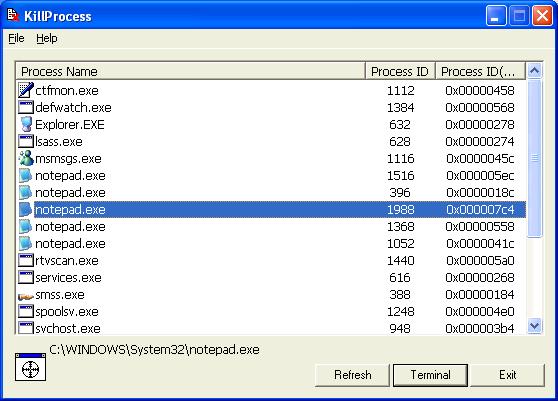
 Disk OK Removal Guide
Disk OK Removal Guide

 MyDisk Removal Guide
MyDisk Removal Guide

 Antivirus System 2011 Removal Guide
Antivirus System 2011 Removal Guide

 PC Security 2011 Removal Guide
PC Security 2011 Removal Guide

 Threat Nuker Removal Guide
Threat Nuker Removal Guide
